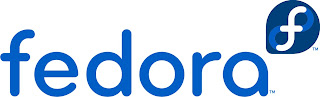
In this post i'll illustrate the installation of Fedora 14. Fedora is a open source, linux distribution. Fedora development is taken up by the Fedora Project and is funded by Red Hat Inc. So now lets install Fedora 14. I'm doing the installation in a virtual machine.(Anyway all installation is the same. It does not matter if your using a virtual machine or a physical machine)
- First you need the Fedora 14 image or iso.(If u already have a dvd of Fedora 14, you don't have to download the image or iso) Click download Fedora to download the image. There are many edition of fedora available. The default Fedora 14 is the Fedora 14 Desktop Edition. If u want to download as a torrent click torrents. In this page there are a number of torrents select the Fedora 14 you want.
- After you have got the iso you need to burn it into a dvd or you can create a bootable pendrive.
- Then restart your computer and boot your system to the dvd or the pendrive. A menu would appear with a number of options.
- Select the option 'Install a new system or upgrade an existing system'. (After you have selected it a number of process would go on the screen)
- Then you will be asked whether you want to test your install media. Its your wish. If you want to select 'ok' and if you want to skip press 'skip'.(If you select 'ok' you have to wait for a couple of minutes for the checking) This option is to check whether the iso is good for the installation and is there anything missing in the iso.
- Select the language of installation and click next.
- Select the appropriate keyboard and click next.
- In the next window select Basic Storage Devices and click next. (Specialised storage devices will not be needed by you until you use iSCSI,etc)

Next screen is where you give your hostname. You can also configure your network. After everything is done click next.
- In the next screen you can select the time zone of your place. After selecting the time zone click next.
- The next screen asks you to enter the password of root. Root is the user in linux operating systems who has access to all commands and files. Root is also called the superuser. Enter the password for root and click next.
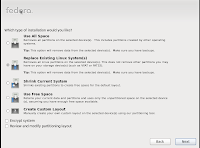 Next you will come to a screen with a number of options. This is where you select the type of installation you need. Select 'Use All Space' to remove all partitions in your system and create the default layout. There are also many other options. If you know to create partitions select 'Create Custom layout'. If your new to it its better to select other options. (Please read the description under each option and select the most suitable one)
Next you will come to a screen with a number of options. This is where you select the type of installation you need. Select 'Use All Space' to remove all partitions in your system and create the default layout. There are also many other options. If you know to create partitions select 'Create Custom layout'. If your new to it its better to select other options. (Please read the description under each option and select the most suitable one)
 In the next screen you can select the different softwares needed. There are two options at the bottom. One is 'Customise Later' which customises the softwares later and the other is 'Customise Now' where you can select the softwares needed for your system.(If you are a experienced user customise now option would do) Select the option and click next. If you have selected customise now you'll be taken to another screen where you can select the neccessary softwares needed.
In the next screen you can select the different softwares needed. There are two options at the bottom. One is 'Customise Later' which customises the softwares later and the other is 'Customise Now' where you can select the softwares needed for your system.(If you are a experienced user customise now option would do) Select the option and click next. If you have selected customise now you'll be taken to another screen where you can select the neccessary softwares needed.
- The next step is the installation. After selecting the packages and clicking next the system will check for dependencies. After the dependency check the installation will be started automatically.
- The installation takes several minutes. After the installation you will be asked to reboot and finally your Fedora 14 is ready!

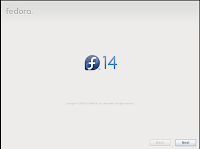
YOur poll doesn't work
ReplyDeleteSorry. I'll check it and fix it.
ReplyDeleteThank You for visiting my blog.
Hello,
ReplyDeleteI am Thomas John, representing the website Ubuntu Manual. As the name suggests UM is a site that delivers content related to Ubuntu, its derivatives and related software. We are looking to expand our website and are seeking talented writers familiar with Ubuntu or Linux or similar open source software to include in our community of writers.
We had come across your article on the web and was wondering whether you would be interested in writing for us. We can provide sufficient compensation for your writings and would love to have you as one of our writers.
I will provide you with the rest of the details if you are interested.
Cheers,
--
Thomas John,
tjavailable@gmail.com
Ubuntu Manual
http://ubuntumanual.org